Introduction
To do any sort of land navigation, it is great to have top notch technology to tell you where to go. Unfortunately, no matter how advanced our technology is, it can still have glitches and failures at the most inconvenient times. For this reason, it is still important to learn how to navigate using traditional methods with a map and a compass.
On February 24, 2014, we learned a few handy tips on traditional orienteering field methods. As a class, we went outside figured out what our pace was. This can help with rough estimates of distances when navigating in the field. Al Wiberg who is the program director at the Environment Adventure Center (EAC) at the University of Wisconsin Eau Claire also visited our class that day to teach us basics about how to learn a compass out in the field. We will be going out into the priory in Eau Claire to put these skills to the test once the snow melts. Before going out into the field though, it is good practice to study maps of the area of interest to look at land features such as topography and vegetation. Observing these maps in different measurements of latitude and longitude can give the researcher a better idea of the scale of their area. For this exercise, we are to display the map of the study area in a geographic coordinate system, which will give our coordinates in decimal degrees, and a projected coordinate system of the Universal Transverse Mercator, which will give coordinates in meters. Data for the study area boundaries were given by Joe Hupy and imagery for the maps was provided by ESRI in ArcMap 10.2.
Methods
Finding your pace
When conducting field work, it is important to have estimate how far you have traveled even if you do not have high tech field equipment to tell you. To compensate for the lack of equipment, it is convenient to know what you "pace" is. One pace is considered two steps, so let's say every time you step on your left foot is considered one pace. As a class, we measured out 100 meters using a laser range finder (described in better detail with a photo in the previous blog post). Each student walked that 100 meter distance and counted their own personal pace. We went through this process twice and took an average of the two pace counts to get a more accurate measure of what our typical pace would be. My average was 68 paces per 100 meters. This will be useful when actually going out into the field because now we will have some idea of how far we are travelling to get to each point. When actually conducting field work, we were advised to over estimate the amount of paces to make up for the differences in terrain. You are likely to take smaller steps when moving hill. Also if the study area is wooded, it is possible that you will need to step over or around branches and other obstructions, which will result in a less accurate pace count.
How to use a compass with a map in the field
This kind of compass can be used to find an azimuth when you are in the field. First you must know your current location on a map by analyzing the contour lines and recognizing land features around you and where their locations correspond to on the map. Once you have your location, choose a point on the map that you need to go. Lay the compass on the compass flat on the map and connect the two points together with the straight edge of the compass (your current location with the location you are travelling to). Next, turn the dial (part 5 of Figure One) so that the orienting arrow (part 3 of Figure One) is pointing North on the map. There are orienting lines (part 8 of Figure One) that need to be parallel with the lines of longitude on your map; this is how you can tell if your orienting arrow is pointing North or not. The number on the dial that lines up with the direction of travel (part 2 in Figure One) is your bearing. For example, if that number reads 223 degrees, then your destination is at a 223 degree bearing only from your current location. Figure Two shows what this process is supposed to look like.
 |
| Figure Two - This simple sketch is showing how to find a bearing of a location in respect to your current location. |
Preparing the maps in ArcGIS
Now we know how to use a map and compass in the field, but we still need to prepare our maps before going into the field. It is very important to some measure of what the topography is doing in your study area, so you know what you are up against. This is not a huge deal for our study area because the elevation change is not too drastic, but it is still important to research this ahead of time before going out into the field. I used a 5 meter contour interval on my maps, as it seemed appropriate given the low change in topography. As a basemap, I used World Imagery provided by ESRI with a translucent DEM overlain on top of that. The colored DEM gives an idea of where there is similar topography across the map area.
It is also very important to overlay a grid on the map so that points taken in the field can have a more accurate set of coordinates. For the priory maps I have produced, I used two different grid systems. The first kind is a Universal Transverse Mercator grid (Figure Three). The x-axis is measured on how many meters away that point is from the prime meridian. The y-axis is measured on how many meters away from the equator. Figure Three roughly shows how the Earth is broken up into its different UTM zones. Decimal degrees measures the angle between the very central point within the Earth's core and where the point in question is. Figure Four does a good job illustrating this point.
It is also very important to overlay a grid on the map so that points taken in the field can have a more accurate set of coordinates. For the priory maps I have produced, I used two different grid systems. The first kind is a Universal Transverse Mercator grid (Figure Three). The x-axis is measured on how many meters away that point is from the prime meridian. The y-axis is measured on how many meters away from the equator. Figure Three roughly shows how the Earth is broken up into its different UTM zones. Decimal degrees measures the angle between the very central point within the Earth's core and where the point in question is. Figure Four does a good job illustrating this point.
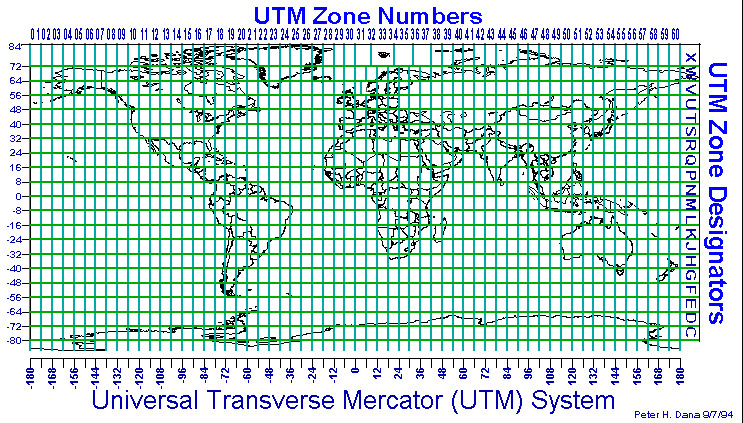 |
| Figure Three - This is roughly how the UTM system is broken down. |
 |
| Figure Four - This picture shows how latitude and longitude is determined using the decimal degrees system. |
A few steps need to be taken to overlay a grid on your data.When you are in the ArcMap program and all of your data is on your map, make sure you are in the "Layout View" which is being pointed out in Figure Five.
Next, right click anywhere in your frame and click on properties. At the top of the Data Frame Properties window, there is a "Grids" tab on the right side of the window. One of the first options there is "New Grid" (Figure Six)
 |
| Figure Six - This figure is showing what the Grids tab in the Data Frame Properties window looks like. |
 |
| Figure Seven - This is the first window of the Grids and Graticules Wizard. The second option will result in a UTM grid on your map. When this is selected, click next. |
 |
| Figure Eight - This shows the next part of the Grid and Graticule Wizard. With the data that is already in our data frame, the Wizard knows that our units are going to be in meters. |
The next two windows in the Wizard deal with how the grid is displayed over the map. All other defaults were accepted for the priory map.
To get a grid that shows coordinates in decimal degrees, navigate to the same Grid and Graticule Wizard (see Figure Six). For this new coordinate system, choose the first option in the (Figure Nine).
 |
| Figure Nine - This figure shows the proper option selected to give a grid system in decimal degrees. |
The next window is where you can set the intervals of your grid system. Since this system of latitude and longitude will be in degrees, minutes, and seconds, be mindful of the interval you chose. For this project, I chose an interval of 2 seconds for both the latitude and longitude (Figure Ten).
 |
| Figure Ten - This window shows how to set the interval for the decimal degree grid. |
Again, the next two windows in the Grid and Graticule Wizard just deal with formatting preferences. All other defaults can be accepted for this map.
Results
Figure Eleven is the resulting map with a UTM grid, while Figure Tweleve uses a decimal degree grid on top of the map. World imagery from ESRI is used as a basemap. DEM data is on top of the imagery, but set as 50% transparent so that the imagery can still be seen. On top of the DEM data is contour data with a 5 meter interval with labels to allow for easier map reading in the field. The navigation boundary is outlined in yellow to make sure the area of interest is clearly visible against the map.
 |
| Figure Eleven - Map of the priory using the UTM grid system. |
 |
| Figure Twelve - Map of the priory using decimals degrees as a grid system. |
Conclusions
Technology can help make field work a lot easier, but if it fails, it is still important to know how to use traditional methods. I know have useful maps for the study area that will be easy to read and interpret in the field. I also now know my pace, which will help me figure out distances when navigating in the field area. I am eager to take these maps out in the field and put my orienteering lessons to the test.


No comments:
Post a Comment